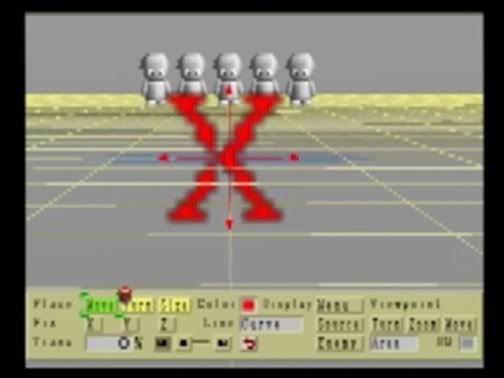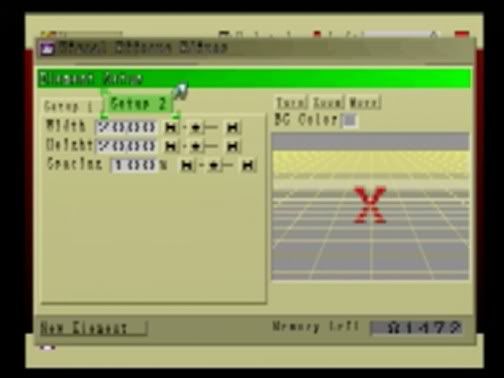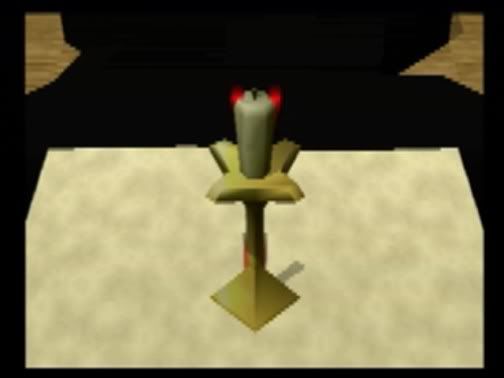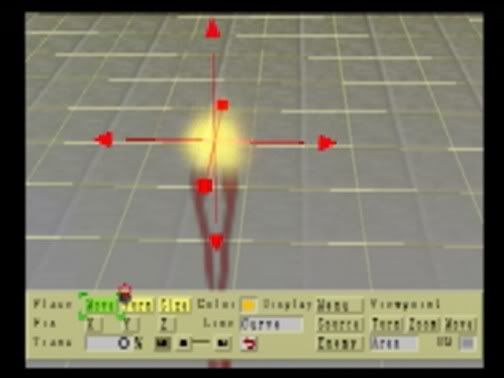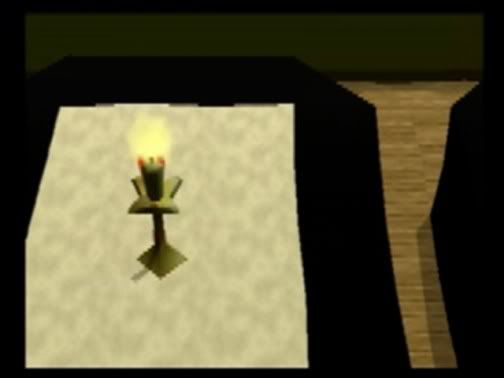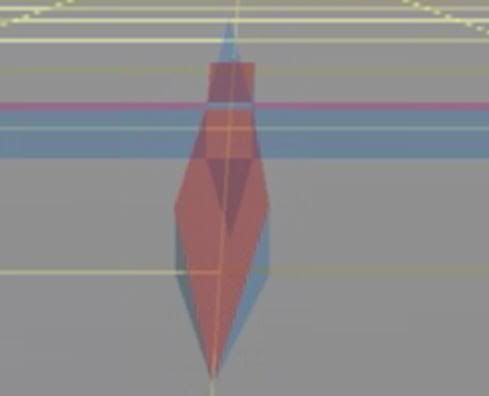
VISUAL EFFECTS EDITOR GUIDE
For RPGMaker 2 by Agetec and Enterbrain.
Rough Draft #1
Tutorial #1
Lighting a Candle using Home Made Coordinate Substittes!
|
The first step is to place a candle on a map, Thus: |
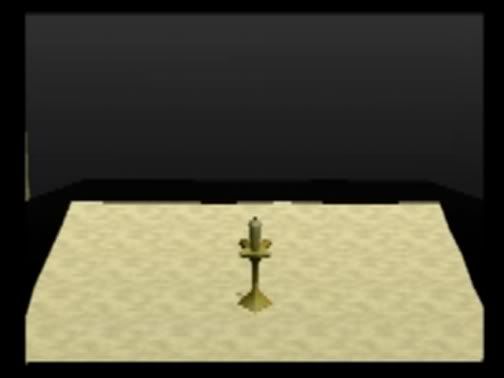
|
I used Object 176, "Candle, Floor" for this example. |
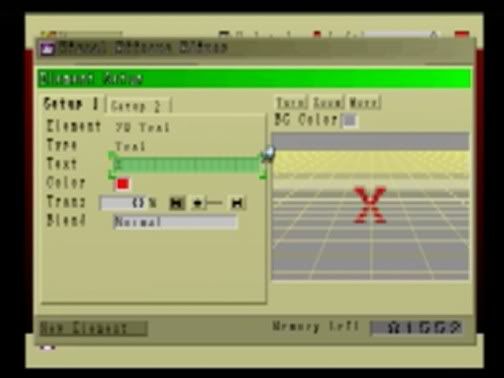
Now highlight the white bar next to the newly placed element (Text). Press X to call up a menu. Choose Edit. Keep the green line where it is and press X again for another menu and choose New (it should be the only available option). After using the analog sticks and R1, R2, L1, and L2 buttons to adjust your view it should look thus:
That's no good. We need to raise it to ground level. Making sure the green highlighting "cursor" is over "Move" (it starts there), press X and use the R1 button to raise it to the ground level. Thus:
It's not all fun and games in the editor, though. Now we need to write a script. Nothing happens in RPGM2 without a script. So, go make an Action Script (again, that is expected of you. If you can not get this far on your own, see my Doors tutorial) that simply reads
Script > Apply Together [choose Flaming (or whatever you named the effect) and set Repeat to Zero (Infinite) (That's why you need apply together... the game gets hung up on infinite loops and needs to be told to go past them)] Now go look at the candle in test play. It should appear thus:
Yet Again, that's no good. Go back to the VFX Editor and highlight the word Text in the placed element bit. Press X and edit it. Go to Page 2. I took a screen shot, so here... it looks like this:
Change the Height to 30.00 and exit, saving your changes. Go to test play and it should look like this:
The height is good, but it's too wide now. Trial and error came up with a width of 4 and it looked like this:
Now we can BURN THAT SUCKER! Go select a new Smoke element:
Pick a pretty orange or yellow or even red and then go to page 2. These settings are only suggestions, but try a Radius of 3, Generate 40, Interval 1, Life 3, Size 20. Leave burst and weight at zero. Go place it and use the same raising technique to move it to the top of your X. Thus:
Do a quick check in Test Play and it should look thus:
Go delete that X from the effect and you're done!
|